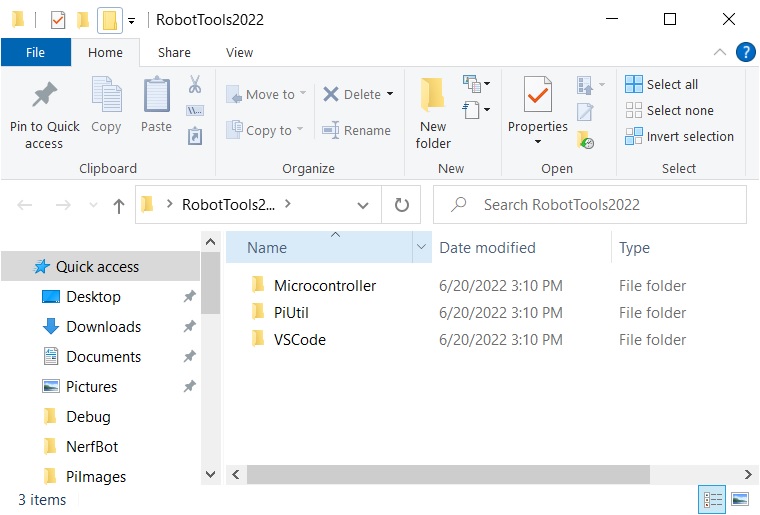This section will walk you through installing the tools necessary to use the tutorials on this site. Note that these instructions are for Windows installations only.
Install Java jdk
The first step is to install the Java jdk 11 which can be found here:
https://www.oracle.com/java/technologies/javase-jdk11-downloads.html
Download and install the Windows x64 Installer.
Install VS Code
Next, install Visual Studio Code for Java which can be found here:
https://code.visualstudio.com/docs/languages/java
Configure Raspberry Pi
We have created a preconfigured Raspberry Pi image which can be found here. You can use your favorite imager program. The one that I use can be found here. This image has the Raspberry Pi configured as a WiFi hotspot named Robot. The password is raspberry.
After you boot your Pi for the first time, SSH into the Pi and run the following command to expand the file system to the size of your SD card. Then reboot your Pi.
|
1 |
sudo raspi-config --expand-rootfs |
If you wish to change the hotspot name and/or password, SSH to the Pi and edit the file /etc/hostapd/hostapd.conf:
|
1 2 3 4 5 6 7 8 9 10 11 12 |
interface=wlan0 ssid=Robot hw_mode=g channel=7 macaddr_acl=0 auth_algs=1 ignore_broadcast_ssid=0 wpa=2 wpa_passphrase=raspberry wpa_key_mgmt=WPA-PSK wpa_pairwise=TKIP rsn_pairwise=CCMP |
Change ssid to change the hotspot name and wpa_passphrase to change the password.
Robot Tools
Install the remaining tools by downloading RobotTools2022.zip here and unzip the entire folder onto your desktop.
You should then be able to follow the instructions in the Minibot and/or Nerfbot tutorials to create and run your own robot programs.
Programming the Microcontroller
In the Microcontroller folder of RobotTools2022 that you downloaded you will find a binary image, NerfBot.elf, which you can use to program the STM32 Microcontroller that is used on the controller board. There are a variety of tools that you can use to download this image, the one that I use can be found here.